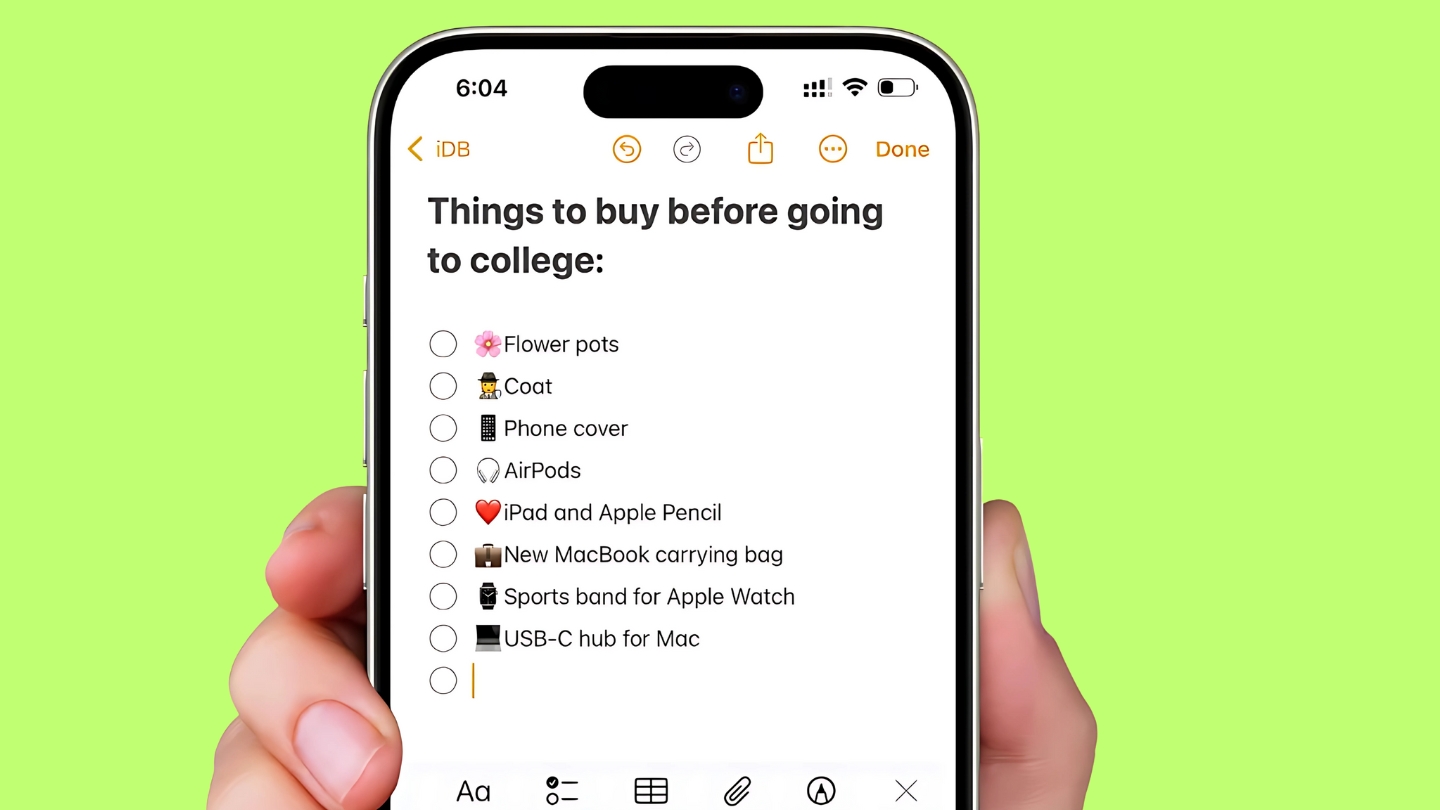Most iPhone users think they know everything about texting. You tap out a message, hit send, and that’s it. But buried deep within your Messages app are features so clever and useful that they’ll make you wonder why Apple keeps them such a well-guarded secret.
These aren’t just party tricks – they’re genuinely helpful tools that can make your daily communication smoother, more private, and way more fun. Let’s dive into the texting features hiding in plain sight on your iPhone.
The Invisible Message Magic
Here’s something that sounds like spy movie material but is actually built right into your phone. You can send messages in “Invisible Ink” that stay hidden until someone taps on them. This means that the message is concealed until you tap or rub on it.
Think about how useful this could be. Maybe you’re texting spoilers about the latest episode of your favorite show in a group chat. With invisible ink, only people who actually want to see the spoiler will reveal it. Or perhaps you’re discussing something sensitive in public – your message stays private until you’re ready to read it.
Getting this to work is surprisingly simple. Type your message like normal, but instead of tapping the send button, press and hold it. A hidden menu appears with different effects. Select “Bubble” at the top, then choose “Invisible Ink.” Your recipient will see a blurred message that they need to tap to reveal.
Turn Your Keyboard Into a Trackpad
Ever tried to move your cursor to fix a typo in a long paragraph? It’s frustrating, right? Your finger seems too big, and you end up placing the cursor everywhere except where you want it. There’s a real iPhone trick to access that hidden trackpad on your iPhone.
While you’re typing any message, press and hold the space bar. After a moment, you’ll feel a small vibration, and the entire keyboard will go blank. Now you can slide your finger around, and the cursor will move precisely where you want it. This trackpad mode works in Messages, Notes, Mail, and practically every app where you type text.
This feature alone can save you minutes of frustration every day. Once you start using it, you’ll wonder how you ever managed without it.
The Drag and Drop Secret
Most people copy and paste messages the long way – long press, select copy, navigate somewhere else, paste. But there’s a much faster method that feels almost magical once you learn it.
Press and hold any message, then quickly drag it away from the conversation. You can drop it directly into another app like Notes, Mail, or even a different message thread. Want to move multiple messages at once? After you start dragging the first one, tap additional messages with another finger to select them too.
This works with photos and videos as well. Instead of saving an image to your photos and then sharing it elsewhere, you can drag it directly from Messages into another conversation or app.
Subject Lines That Most People Miss
Your iPhone can add subject lines to text messages, making them look more like emails. This feature is incredibly useful for important messages or when you want to make something stand out in a busy group chat.
Go to Settings, tap Messages, then toggle on “Show Subject Field.” Now when you compose a message, you’ll see a separate field for the subject line. Whatever you type there appears in bold text above your actual message.
Business communications suddenly feel more professional, and important announcements in group chats get the attention they deserve. It’s a simple change that can make your messages significantly more effective.
Secret Animation Codes
Your iPhone has hidden animation triggers that activate when you type certain words. These aren’t just random effects – they’re tied to common phrases you might naturally use.
Type “Happy Birthday” and send it to see balloons fill the screen. Send “Congratulations” for confetti. “Happy New Year” triggers fireworks, while “pew pew” creates laser effects. These work automatically in iMessage conversations, adding a delightful surprise to your messages.
The animations only work when you send these exact phrases by themselves, not as part of longer sentences. It’s Apple’s way of adding celebration to your conversations without you having to think about it.
Schedule Messages for Perfect Timing
Sometimes you write a message at the wrong time. Maybe you’re thinking of someone at midnight but don’t want to wake them up. Or you want to send a birthday message that arrives exactly at 8 AM. Now you can.
When you’re ready to send a message, press and hold the send button instead of tapping it. Look for the “Send Later” option in the menu that appears. Choose your preferred time and date, and your message will automatically deliver at that moment – even if your phone is off or you’re sleeping.
The message stays encrypted on Apple’s servers until it’s time to send, then gets delivered just like a regular text. You can edit or cancel scheduled messages anytime before they’re sent.
Reply to Specific Messages in Chaos
Group chats can get confusing fast. Someone asks a question, three other conversations start, and by the time you want to answer, your response makes no sense in context.
The solution is replying directly to specific messages. Long press on any message bubble, then tap “Reply.” Your response gets visually connected to the original message with a thin line, making it crystal clear what you’re responding to.
This works perfectly for busy family group chats or work discussions where multiple topics are happening simultaneously. Everyone can follow the conversation threads without confusion.
Hide Conversations from Prying Eyes
Privacy matters, and sometimes you don’t want certain conversations showing up in your notifications for everyone to see. Your iPhone gives you several ways to keep messages discreet.
For any conversation, tap the contact name at the top, then toggle on “Hide Alerts.” You’ll still receive the messages, but no notifications will appear on your lock screen or make sounds. Perfect for ongoing conversations that you don’t need immediate alerts about.
You can also turn off message previews entirely. Go to Settings, then Notifications, select Messages, and set “Show Previews” to “Never.” Now notifications will only show the sender’s name and “Text Message” – no content visible to anyone glancing at your phone.
The Undo That Saves Everything
Accidentally deleted part of your message while editing? Don’t start over. Use three fingers to swipe left across your screen, and the deleted text comes right back. Swipe right with three fingers to redo if you change your mind.
This undo gesture works throughout iOS, not just in Messages. It’s incredibly handy in Notes, Mail, and any app where you’re writing longer content.
Make Texting One-Handed Easy
Large phones are great until you need to text with one hand. Your iPhone can shrink the keyboard to one side, making single-handed typing much more comfortable.
Open Messages and start typing. Press and hold the emoji/globe button at the bottom left of the keyboard. You’ll see options to move the keyboard left or right. Choose your preference, and the keyboard compresses to one side of the screen, putting all the keys within reach of your thumb.
When you’re done, tap the arrow on the empty side to return to the full keyboard.
Live Stickers From Your Photos
This might be the most delightful hidden feature of all. You can turn subjects from your Live Photos into animated stickers that you can use in any conversation.
In Messages, tap the plus button, then select Stickers. Tap the big plus sign, choose “Live,” and select a Live Photo. Your iPhone automatically identifies the main subject and turns it into a looping animated sticker. Your pet, your kids, your friends – they can all become personalized animated stickers that bring your conversations to life.
These stickers can be resized, placed anywhere in your conversation, and even layered on top of other messages. They add a personal touch that no emoji can match.
Why These Features Stay Hidden
Apple has always been about clean, simple interfaces. They don’t want to overwhelm users with every possible option upfront. Instead, they hide powerful features behind intuitive gestures and long presses, waiting for curious users to discover them.
The beauty of these hidden texting features is that they don’t clutter up the interface for people who just want basic messaging. But for those who dig deeper, they unlock capabilities that make the iPhone’s Messages app surprisingly sophisticated.
Start with one or two of these tricks and gradually incorporate more into your daily texting routine. You’ll find that these features don’t just change how you message – they change how effectively you communicate. Your friends and family will start wondering how you became such a messaging pro, and you’ll have the satisfaction of knowing you’ve unlocked your iPhone’s true potential.
The next time someone complains that iPhones are too simple or limited, you’ll know better. Sometimes the most powerful features are the ones hiding in plain sight, waiting for someone curious enough to find them.